VideoSnaps Guide
SHARE THIS PAGE
- Use right mouse button click and select Copy link option
TARGET
Let's start with a practical example: I want to make Pacman's video and then share it with everyone.DOWNLOAD
First you need to download the ADB-Tools program you can find .In the zip file there is a pdf manual that is always better to read, although it's not complete it can be useful to give you an idea of what the tool can do.
USERNAME AND NICKNAME
The next step is to get connected to the ADB website.I will have to as a new user if I have not already done so before.
After selecting a nickname and providing a valid e-mail address, you must complete the procedure following the link that will be sent to you within a few minutes in the mailbox. However, follow the directions that you find on the site.
At this point it is not over yet because (to date) the realization of these videos is not immediately available for everyone, but I need to send a private message asking you to contribute to the project and indicate the user name that will end on videos (may differ from site nickname).
The name you choose will appear in video statistics, the Mame search page, video tags, and Youtube channel.
Once registered and enabled, enter user and password in the program to unlock the recording functions.
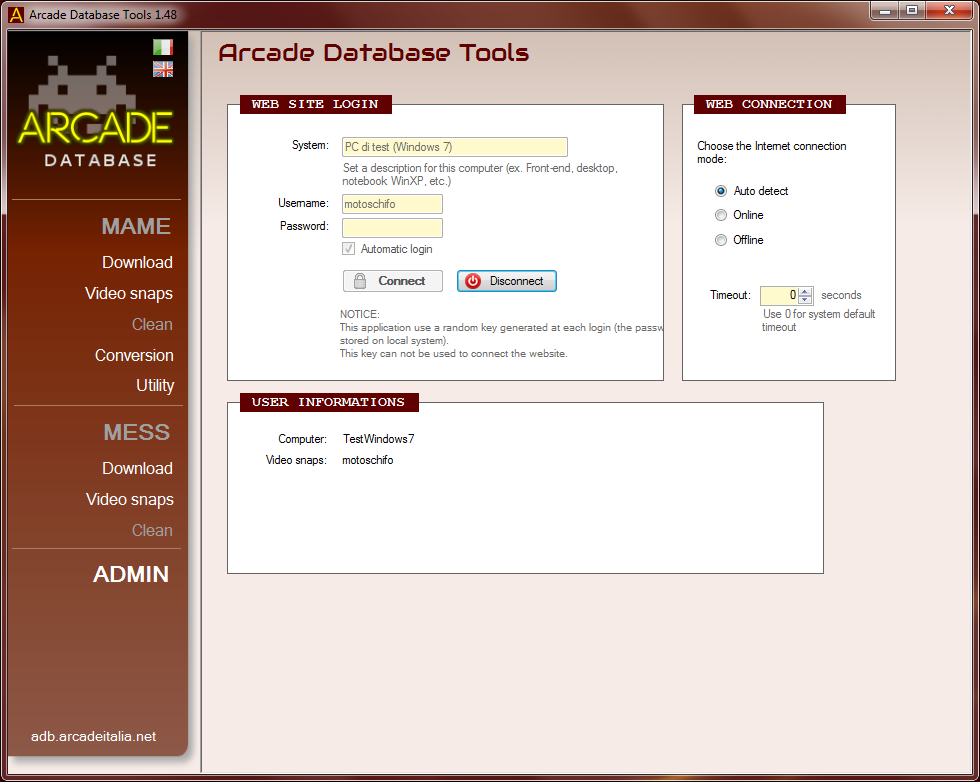
MAME SETUP
From the toolbar you choose MAME/VideoSnaps or MESS/VideoSnaps, depending on which game you want to use (game or software).The game must already be present on the computer and you will also have a working version of MAME. Please note that in this case, you must use a Mame supported release, that is, equal or higher to 0.171 or one of those indicated in the tool.
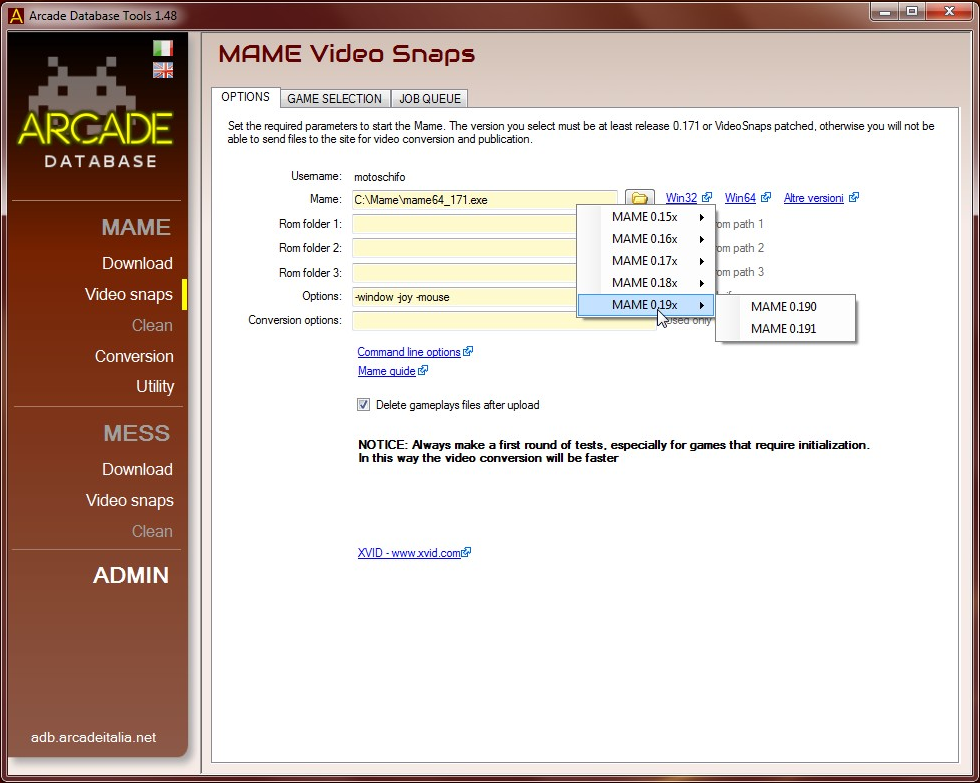
First you will see the options and the choice of the paths needed for the program to find emulator and rom. They have to be filled with their own paths and you may want to include special options for Mame (ex. go to the full-screen game or in the window).
Options from mame.ini will not be read to avoid problems during the conversion.
In the "GAME SELECTION" tab, you will find a list of all games for any release of the emulator, even games that are removed or not working. You can select the latest release or a specific one through the combobox. In the title search box, write "pacman" and after a few milliseconds you will see a list similar to this:
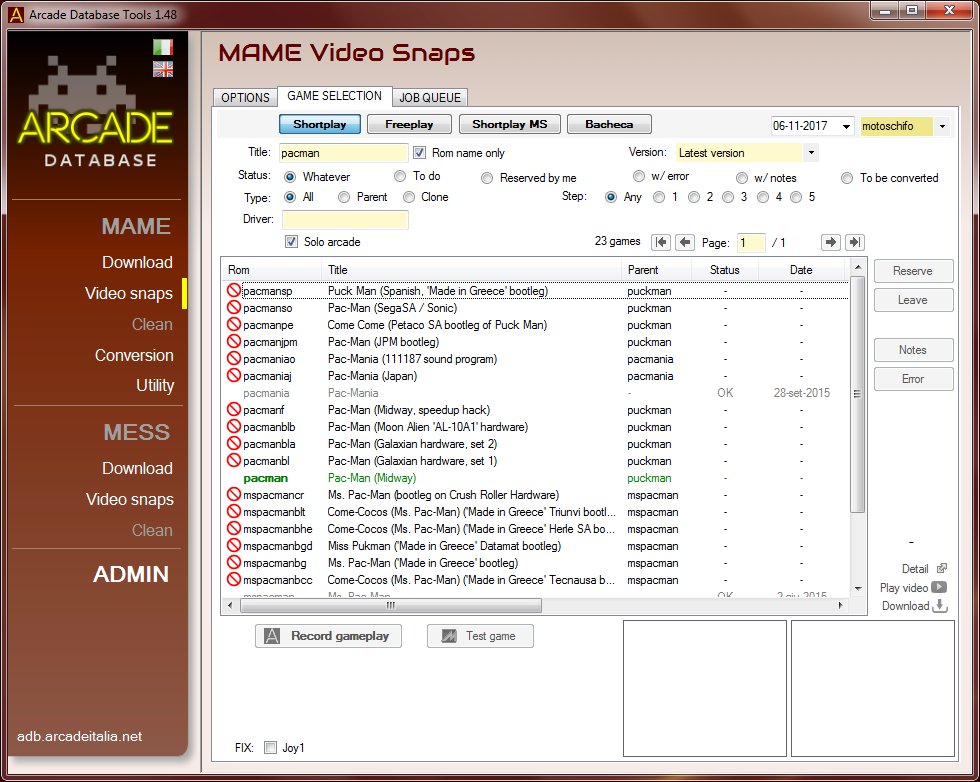
You can search by title or by romset name and use all of the video filters to restrict the list. If the text matches exactly a romset, that name will be displayed in green color.
All of the videos already made will be colored in gray, but if you want to exclude them, you can just use the status selection "TO DO":
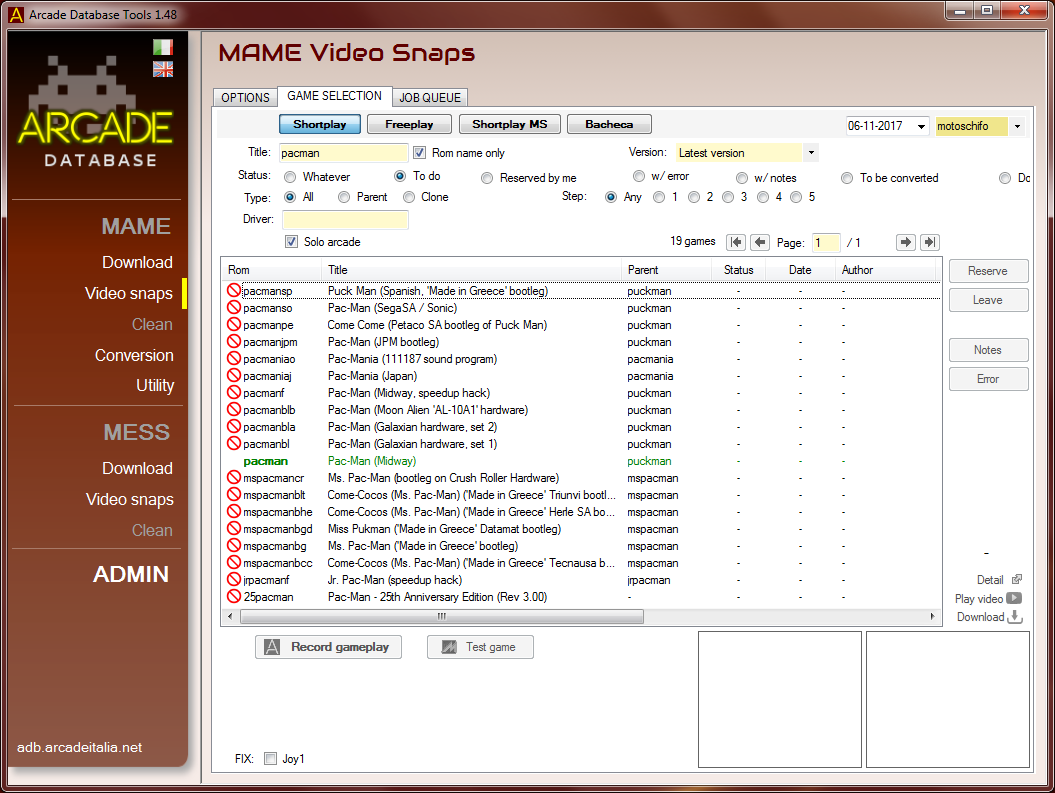
PLAYING THE GAME... FINALLY!
Select the game and press the "RECORD GAMEPLAY" button.During the game, remember to press the F12 key at least 4 times to mark exactly the start/end intro and the start/end gameplay tags.
Before the Mame 0.171 release and only for software titles (ex-Mess), remember to press SCROLL-LOCK to unlock the F12 key (Virtual keyboard yes/no) and press again to return to the game mode. Starting from 0.171 it is also possible to change the default key (located in the menu as the "timecode" key).
For software titles you must also select the system to use (ex. nes, c64, snes) and the software list to limit result data.
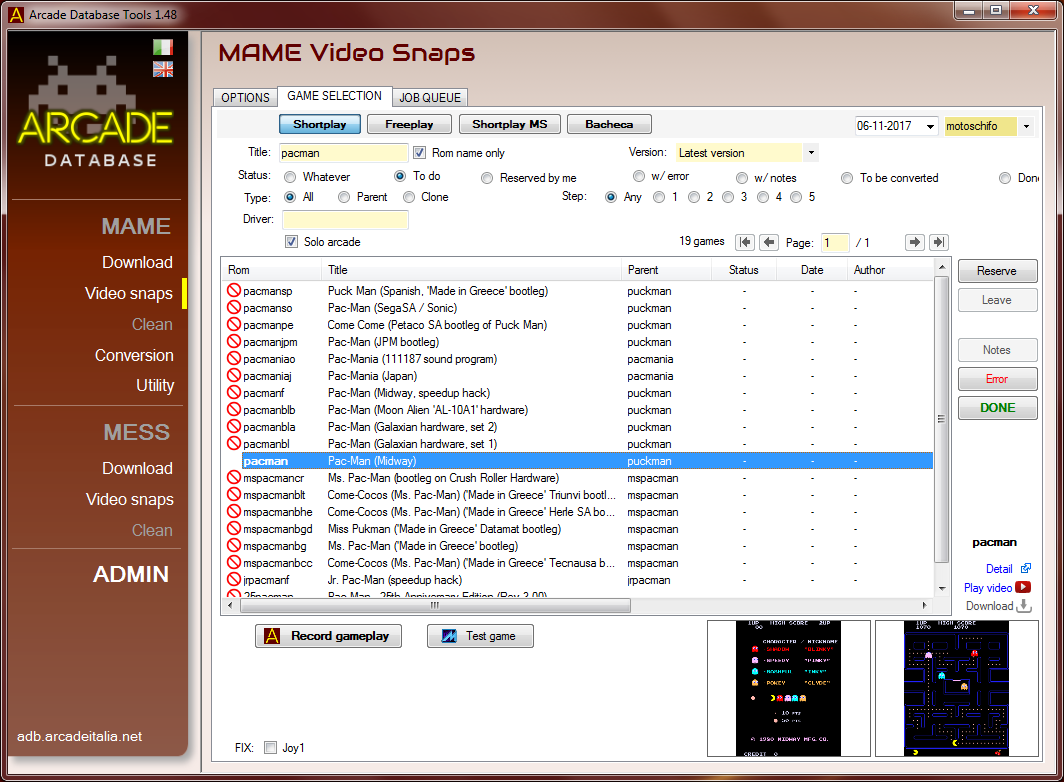
In the can you can mark additional tags but they are ignored by conversion routines at the moment and they are not related to shortplay videos.
There are simple rules to be honored to have a proper video like the minimum intro, gameplay and total video durations. If the video is not ok, you will be notified by a message and you need to do it again.
I you missed the game marks, you can replay the game or you can change it with the button "EDIT" on the tab "JOBS QUEUE". From there you can also create a preview of the video using local encoding with button "MP4". This is mainly used if you want to check the work before sending and publishing to the website.
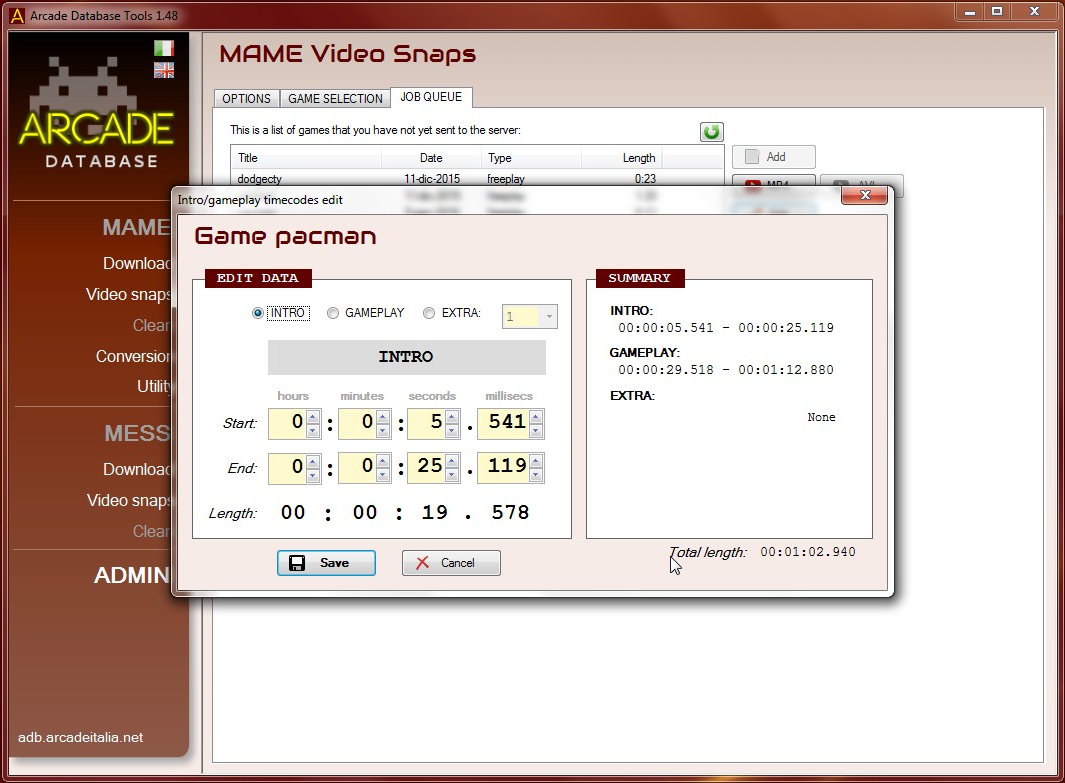
PUBBLICAZIONE
Al termine di tutte queste attività, possiamo usare i tasti "Invia" e "Invia tutto" per la spedizione delle partite al sito. In quel momento io verrò avvisato e periodicamente provvederò alla conversione, controllo e pubblicazione del video in tutti i server gestiti: ADB, Mega, ProgettoSnaps, YouTube, ecc. At the end of all these activities, you can use the "SEND" or "SEND ALL" to upload gameplay to the server. After every successfull upload, you need to wait until che videos will be converted, checked and uploaded to the servers (ADB, Youtube, Mega, ProgettoSnaps, etc).Sul canale YouTube verranno popolate anche le playlist specifiche per autore, versione del Mame e software list. On the YouTube channel there are author, Mame release and software list specific playlists.
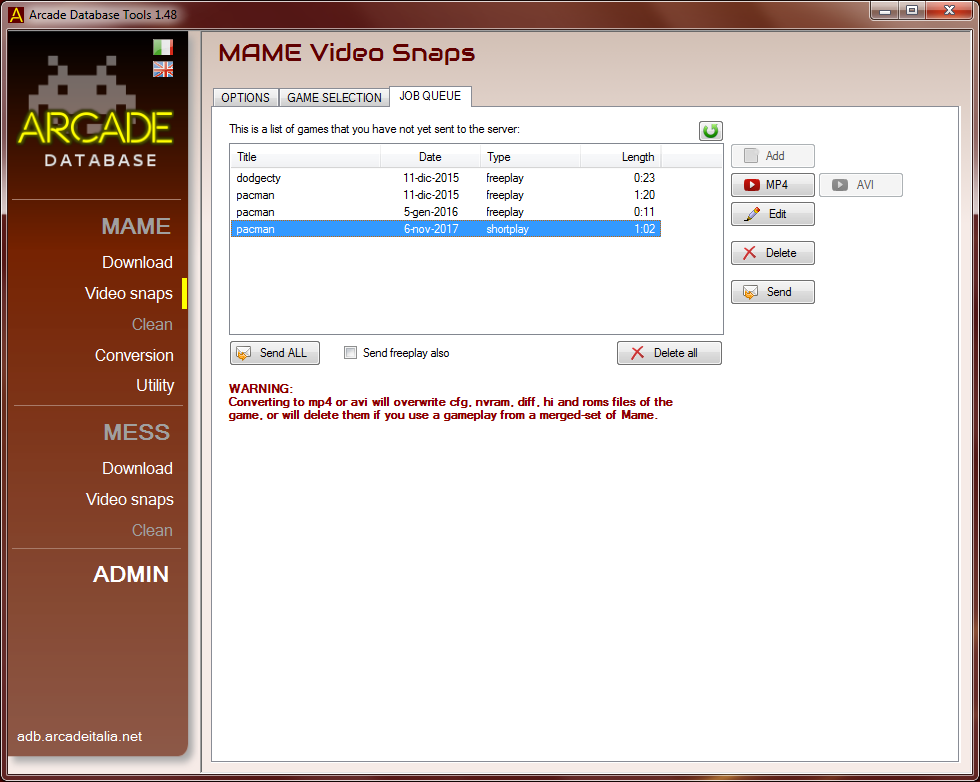
Before you play and send games massively, try one or two titles in the "FREEPLAY" section, which is available by pressing the button on the top of the form. This mode does not include reservations and yuo can manage the gameplays locally without locking other users.
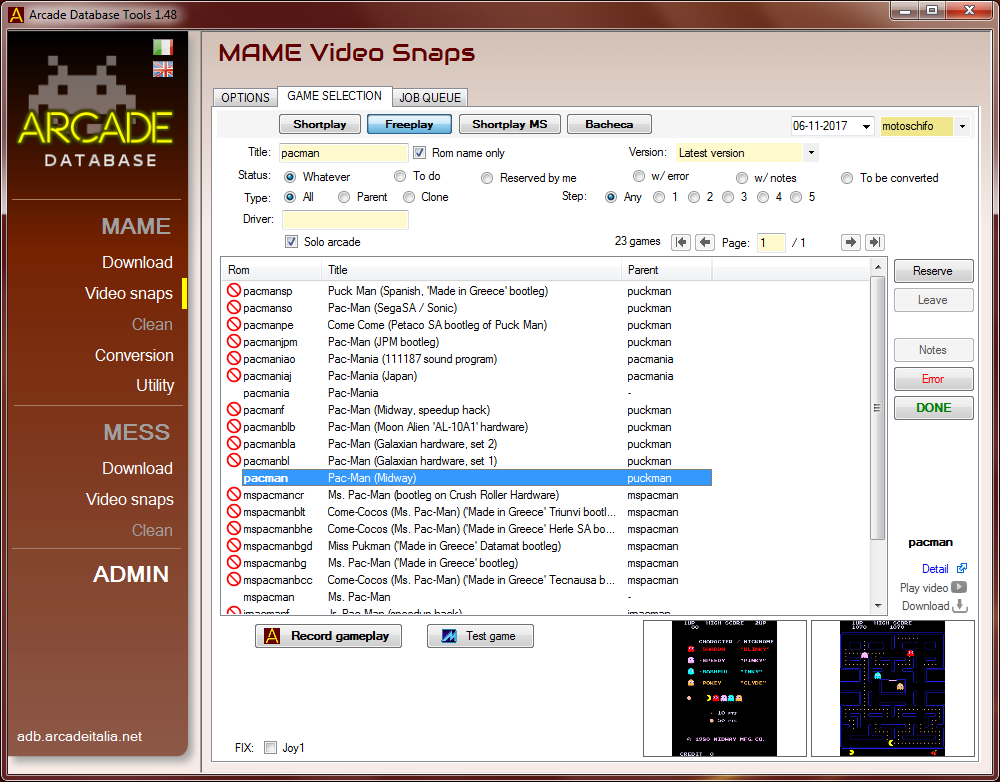
RESERVATION
To avoid conflicts on games, I introduced the concept of reservation in the game list. When you record a video, this is automatically reserved by you and no one else can do a shortplay video until the video will be published on server or canceled by administrators.All the gameplays uploaded are published but only the last one is the "current" one. On the website there are all details of who made the video, date of gameplay, the Mame release used and additional notes.
Se devo provare il gioco e non voglio fare alcuna prenotazione, c'è un tasto a fianco che tra l'altro non effettua controlli di alcun tipo sulla durata della partita. If I'd like to try a game and I don't want to do reservations, there is a button on the side that can be used instead.
When a game has been send, no one can change it (even the author himself) until it's released (or rejected) on my side.
If there are special conditions you can use the "NOTES" button to add a message, even after file is sent. For example "graphics problems" or "crashes after title screen" together with other details are useful to resolve the issues (I always read them before each conversion).
If a game does not work, then use the "ERROR" button to mark it as inactive and in the additional notes write the reason or text that can be useful to solve the problem in future (specific errors, actual configurations, etc). Thanks to these informations we were able to report to the Mame developers team a test case that they promptly corrected in the following release.
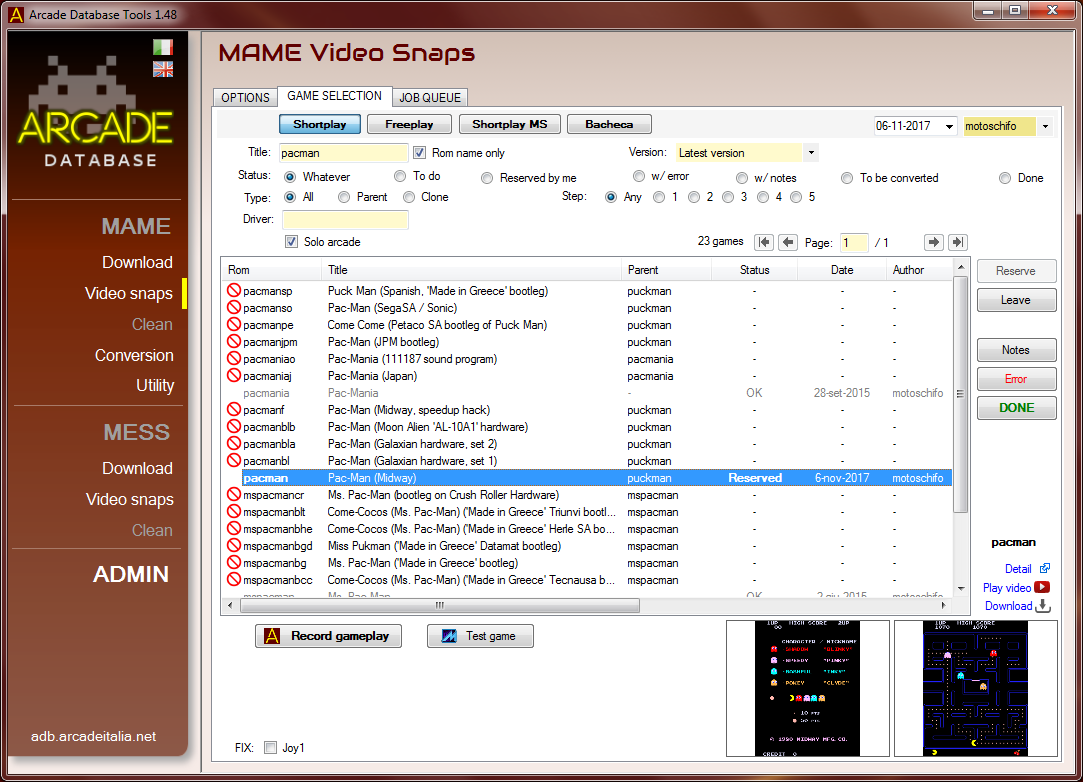
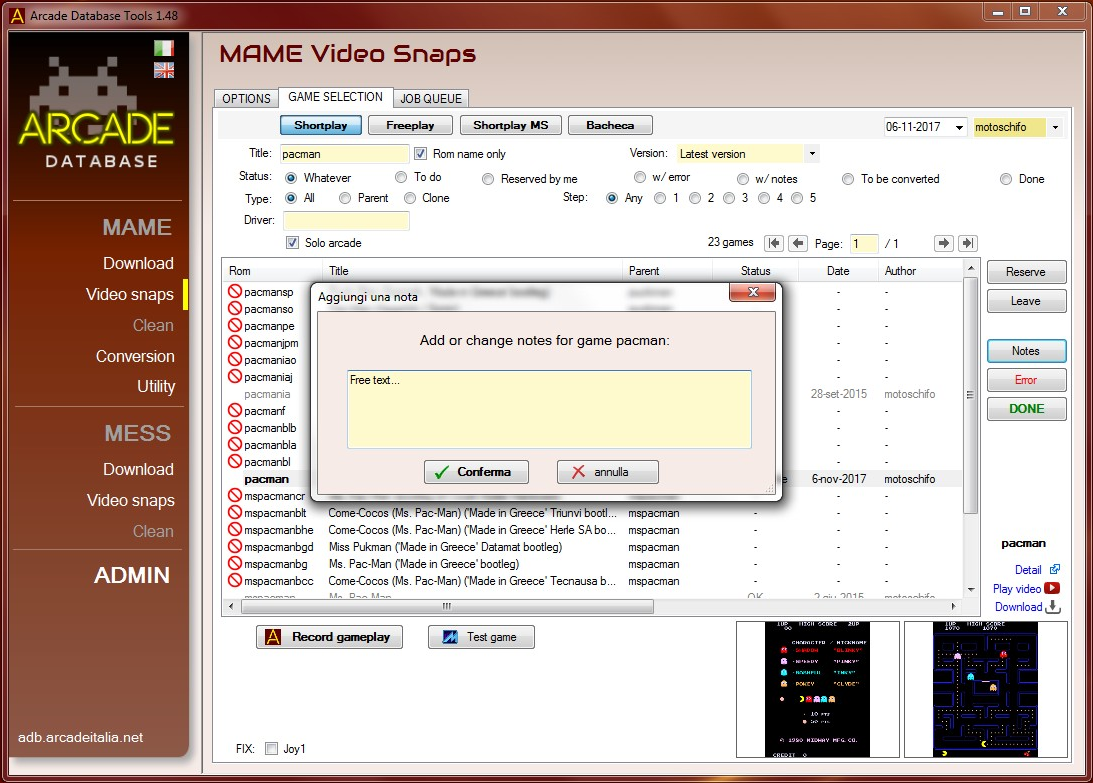
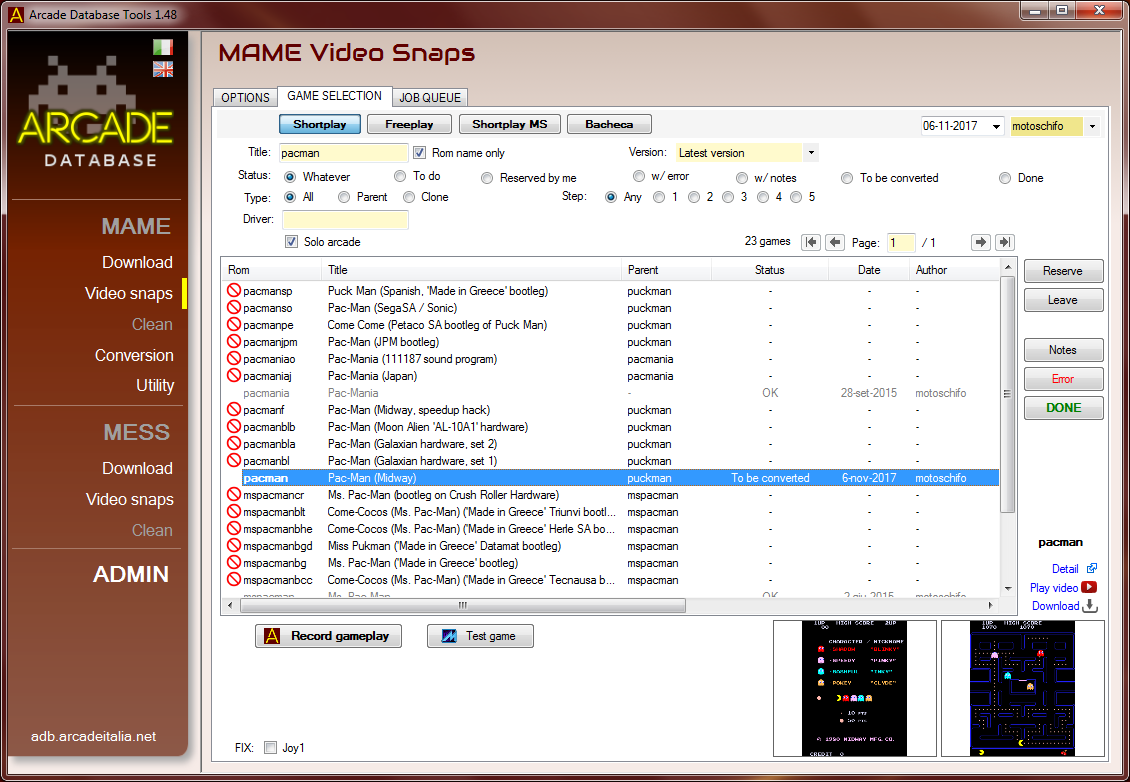
In my opinion the best way to proceed is to reserve a few games and then make them one by one, using filters to exclude other games (i.e. using the status or user filter). Please note that reservations expires automatically after 3 months of inactivity, just to avoid locks on titles no yet played. You can see the progress status on the VideoSnaps dedicated page:
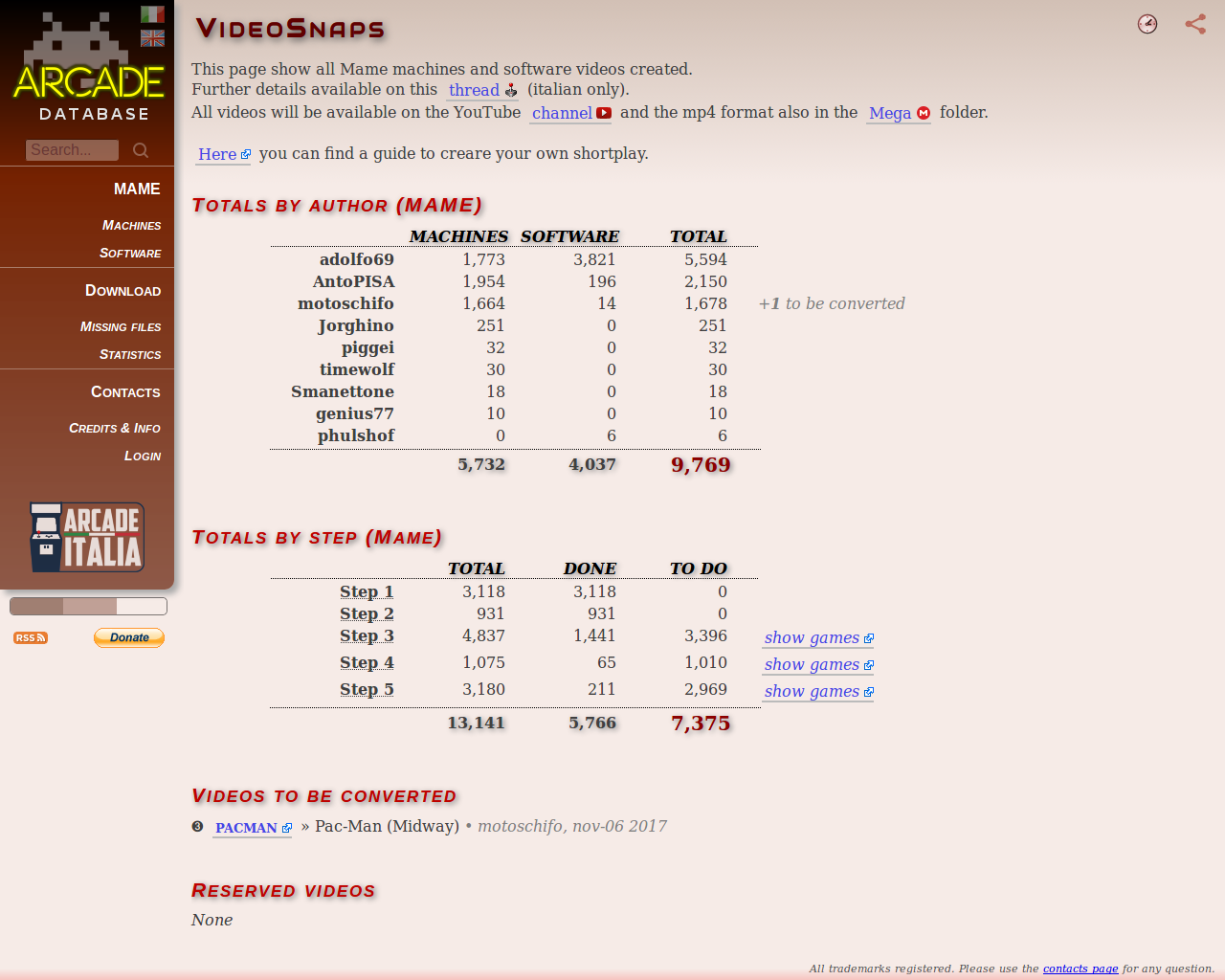
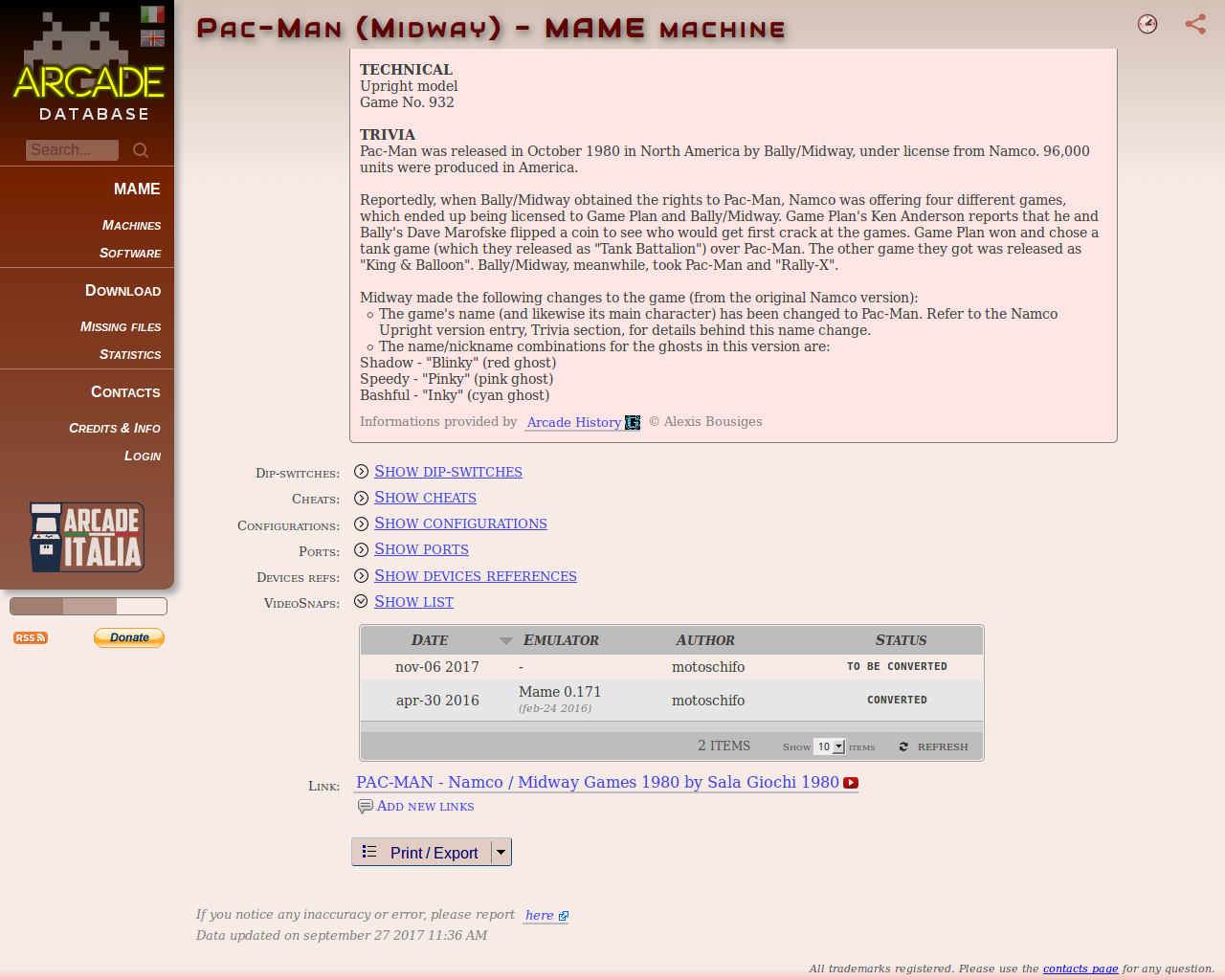
CONVERSION DETAILS
Conversion/publishing is done periodically and especially if there are so many videos on the list. Local conversion is just a preview and may not be correct (it depends on many factors, including some issues on Mame romset) so I often have to adjust aspect ratio, wrong picture size, incorrect resolutions, interlaced frames, etc.Once these issues are resolved, local conversions will also work because these informations are stored on the website and ADB-Tools read them before creating the videos.
These problems are more frequently found on the software (ex-Mess) titles and slot machines. The work behind this it's long and meticulous... but in the end the result is appreciated! ;)
I hope this guide will be useful to remove doubts and perplexity to everyone, I will try to include some of this text on the program manual.
RESULTS
After the conversion and control phases, you can see the result posted on YouTube:If you have issues on a game, you can concact to me. Before that, check the website in the detail page of the game, you will find a section with special hints to do initializations procedures.